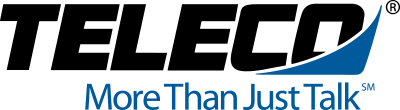Call Manager: More Buttons
Combine the capabilities of your computer and telephone into one powerful unified communication tool. Call control from your PC lets you dial, answer or transfer calls, and more, using your mouse without picking up the telephone.
.
Call Manager: Call Control
Call Control — Activate Speed Dial, Release Button, Release/Answer, Cancel, Source Party, Destination Party, CLID or Night Transfer are among.
Call Manager History
Call History • Enable Call Logging — To have Call Manager collect and display Call History, Call Logging must be enabled Call Types • Once Call Logging is enabled, a choice needs to be made to log All, Intercom Only, or Outside Only calls.
Call Manager Dialer
When the Dialer option is installed, two action buttons can be defined for use with the Dialer. These user-defined buttons can appear on both the Ready to Dial and the Results screens used with the Dialer.
.
Call Manager: General Settings
The Call Manager is designed to run on a PC with Microsoft® Windows XP, Windows Vista, Windows Server 2003, Windows Server 2008, or Windows 7 operating systems connected to a standard TCP/IP network with the Net Server.
Call Manager Tab Settings
Tab Settings The options to add, update or delete tabs can be found here. Tab settings is for managing companion applications. The Revert button brings all the companion applications that have been docked outside back to the main window.
Transfer Conference Control
Learn how to transfer conference control
.
Call Forward Internally or Externally
Learn how to forward calls internally or externally on the 5000-series telephones.
Setting up Voice Mail for the First Time
Learn how to set up voice mail for the first time.